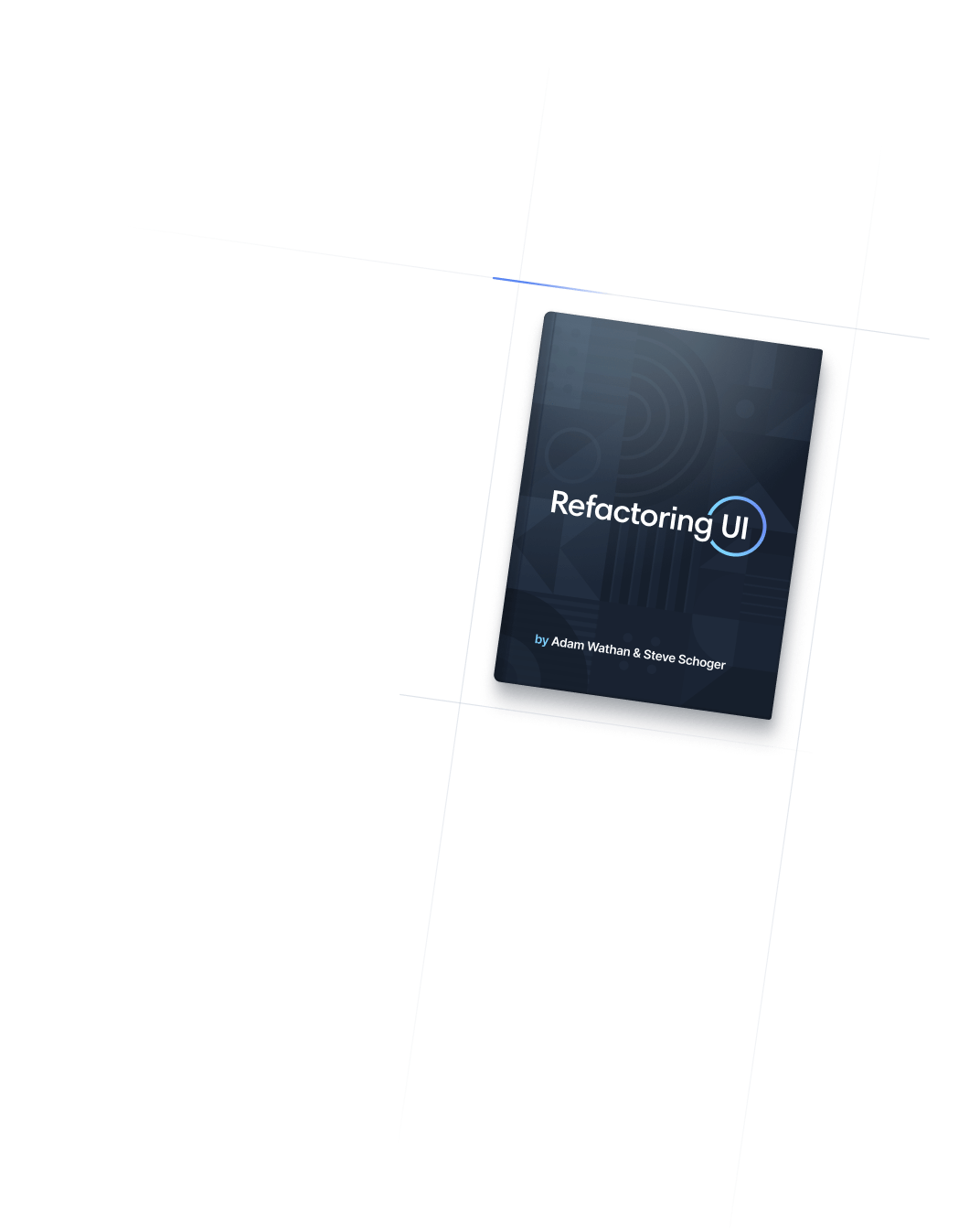
- Layout
- 容器
Layout
容器
用于将元素宽度固定为当前断点的组件。
基础用法
使用容器
container 类将元素的 max-width 设置为与当前断点的 min-width 匹配。如果您希望针对一组固定的屏幕尺寸进行设计,而不是尝试适应完全流畅的视口,那么此功能非常有用。
请注意,与您可能在其他框架中使用的容器不同,Tailwind 的容器不会自动居中,并且没有任何内置的水平填充。
要使容器居中,请使用 mx-auto 实用程序:
<div class="container mx-auto">
<!-- ... -->
</div>要添加水平填充,请使用 px-* 实用程序:
<div class="container mx-auto px-4">
<!-- ... -->
</div>如果您希望默认将容器居中或包含默认水平填充,请参阅下面的 customization options。
有条件申请
响应式变体
container 类还默认包含响应式变体,例如 md:container,可让您使某些对象仅在某个断点及以上表现得像容器:
<!-- Full-width fluid until the `md` breakpoint, then lock to container -->
<div class="md:container md:mx-auto">
<!-- ... -->
</div>定制
默认居中
要默认将容器居中,请在配置文件的 theme.container 部分中将 center 选项设置为 true:
tailwind.config.js
/** @type {import('tailwindcss').Config} */
module.exports = {
theme: {
container: {
center: true,
},
},
}添加水平填充
要默认添加水平填充,请使用配置文件的 theme.container 部分中的 padding 选项指定所需的填充量:
tailwind.config.js
/** @type {import('tailwindcss').Config} */
module.exports = {
theme: {
container: {
padding: '2rem',
},
},
}如果要为每个断点指定不同的填充量,请使用对象提供 default 值和任何特定于断点的覆盖:
tailwind.config.js
/** @type {import('tailwindcss').Config} */
module.exports = {
theme: {
container: {
padding: {
DEFAULT: '1rem',
sm: '2rem',
lg: '4rem',
xl: '5rem',
'2xl': '6rem',
},
},
},
};