Installation
Install Tailwind CSS with Phoenix
Setting up Tailwind CSS in a Phoenix project.
Create your project
Start by creating a new Phoenix project if you don't have one set up already. You can follow their installation guide to get up and running.
Terminalmix phx.new myprojectcd myprojectInstall the Tailwind plugin
Add the Tailwind plugin to your dependencies and run
mix deps.getto install it.mix.exsdefp deps do [ {:tailwind, "~> 0.1", runtime: Mix.env() == :dev} ] endConfigure the Tailwind plugin
In your
config.exsfile you can set which version of Tailwind CSS you want to use, the path to your Tailwind config, and customize your asset paths.config.exsconfig :tailwind, version: "3.4.3", default: [ args: ~w( --config=tailwind.config.js --input=css/app.css --output=../priv/static/assets/app.css ), cd: Path.expand("../assets", __DIR__) ]Update your deployment script
Configure your
assets.deployalias to build your CSS on deployment.mix.exsdefp aliases do [ setup: ["deps.get", "ecto.setup"], "ecto.setup": ["ecto.create", "ecto.migrate", "run priv/repo/seeds.exs"], "ecto.reset": ["ecto.drop", "ecto.setup"], test: ["ecto.create --quiet", "ecto.migrate --quiet", "test"], "assets.deploy": ["tailwind default --minify", "esbuild default --minify", "phx.digest"] ] endEnable watcher in development
Add Tailwind to your list of watchers in your
./config/dev.exsfile.dev.exswatchers: [ # Start the esbuild watcher by calling Esbuild.install_and_run(:default, args) esbuild: {Esbuild, :install_and_run, [:default, ~w(--sourcemap=inline --watch)]}, tailwind: {Tailwind, :install_and_run, [:default, ~w(--watch)]} ]Install Tailwind CSS
Run the install command to download the standalone Tailwind CLI and generate a
tailwind.config.jsfile in the./assetsdirectory.Terminalmix tailwind.installConfigure your template paths
Add the paths to all of your template files in your
./assets/tailwind.config.jsfile.tailwind.config.js/** @type {import('tailwindcss').Config} */ module.exports = { content: [ './js/**/*.js', '../lib/*_web.ex', '../lib/*_web/**/*.*ex', ], theme: { extend: {}, }, plugins: [], }Add the Tailwind directives to your CSS
Add the
@tailwinddirectives for each of Tailwind’s layers to./assets/css/app.cssapp.css@tailwind base; @tailwind components; @tailwind utilities;Remove the default CSS import
Remove the CSS import from
./assets/js/app.js, as Tailwind is now handling this for you.app.js// Remove this line if you add your own CSS build pipeline (e.g postcss). import "../css/app.css"Start your build process
Run your build process with
mix phx.server.Terminalmix phx.serverStart using Tailwind in your project
Start using Tailwind’s utility classes to style your content.
index.html.heex<h1 class="text-3xl font-bold underline"> Hello world! </h1>